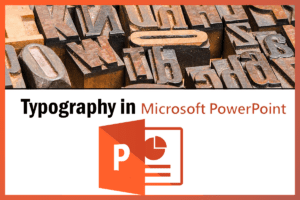Typography in PowerPoint
Typography in PowerPoint
Typography plays a crucial role in creating visually appealing and effective PowerPoint presentations. The choice of fonts, font sizes, and font styles can greatly impact the overall design and readability of your slides. In this document, we will explore some best practices for using typography in PowerPoint.
1. Font Selection
- Choose fonts that are clear, legible, and appropriate for your presentation. Avoid using decorative or overly stylized fonts that may be difficult to read.
- Stick to one or two fonts throughout your presentation to maintain consistency and avoid visual clutter.
- Consider the type of content you are presenting and select a font that aligns with its tone and purpose. For example, a formal presentation may benefit from a serif font, while a modern and dynamic presentation may call for a sans-serif font.
2. Font Size
- Use font sizes that are large enough to be easily read from a distance. Opt for a minimum font size of 24 points for body text, and adjust accordingly based on the size of the venue and the viewing conditions.
- Increase font sizes for headings and important points to make them stand out and grab the audience’s attention.
- Be mindful of font sizes when creating slides with multiple columns or complex content. Ensure that all text remains legible, even when displayed on smaller screens.
3. Font Styles
- Use different font styles, such as bold, italic, and underline, to emphasize key points or highlight important information.
- Avoid using excessive formatting or mixing too many font styles, as it can create a cluttered and unprofessional look.
- Maintain consistency in font styles throughout your presentation to create a cohesive visual experience for your audience.
4. Text Alignment and Spacing
- Align your text consistently throughout your slides to create a clean and organized layout. Choose between left-aligned, center-aligned, or right-aligned text based on your design preferences.
- Pay attention to the spacing between lines of text. Use appropriate line spacing to ensure readability. Avoid overcrowding text, as it can make it difficult for the audience to follow along.
5. Color Contrast
- Ensure that there is sufficient contrast between your text and background colors to ensure readability. Avoid using light-colored text on a light background or dark-colored text on a dark background.
- Test your slides on different screens and projectors to ensure that the text remains legible in various lighting conditions.
In conclusion, typography plays a crucial role in creating visually appealing and effective PowerPoint presentations. By carefully selecting fonts, using appropriate font sizes and styles, aligning text properly, and ensuring color contrast, you can enhance the overall readability and impact of your slides. Remember to keep it simple, consistent, and legible to effectively communicate your message to your audience.